

Haven’t taken the HMIS User Survey yet? No worries, there’s still time, you have until July 2nd to complete the User Survey. We really want to hear from you about what’s working, what’s not, and how we can better support your HMIS Journey. The survey is anonymous, should take less than 10 minutes, and helps us create the tools and training you need.
Thank you to everyone who’s already filled out the survey! We appreciate you taking the time to share your thoughts and feedback to help us make the HMIS even better for everyone.
Don’t miss your chance. Quick, easy, and possibly rewarding!
We are asking the designated HMIS Agency Leads and Security Officers to attend this bi-monthly meeting. Of course, if you absolutely cannot make it, please send a representative. Workgroup participants will support communications between the county, Bitfocus, and agency staff regarding community initiatives, training, privacy, security, program, and data management.
We encourage all users to explore the New Clarity Interface. Need a quick refresher? You can always watch the demo. Below are resources to get you started.
Note for New Clarity Interface: Not all Marin users have access just yet. Want to check out Clarity’s new interface? Reach out to marin-admin@bitfocus.com to get set up!
The new Clarity Human Services interface now includes public alerts and warnings. These alerts and warnings will appear in the top right corner of the client profile screen.
Public Alert Warning
A public alert offers a convenient way to inform staff members about crucial client-specific information by displaying a dedicated public alert button. The badge count on this button indicates the number of active alerts for a particular client.
Note: Clicking on the Public Alerts button will redirect users to the current Clarity Interface.

If a user hovers over the Public Alert button, a list of alerts for the client will be displayed.

Users can click the drop-down arrow to see additional information about a specific alert.

A new Help Center article is available with details on all functionality here.
Release of Information (ROI) Warning
For clients who are missing an ROI or have an ROI that is about to expire, an alert will be visible on the top right corner of the client profile. The alert will indicate if the ROI is missing or expired.
ROI is Missing
The ROI Alert button will appear in red like in the image below.

Users can hover over the ROI Alert button to see a note stating “Release of Information is missing. Please review to ensure compliance.” Users can click on the ROI Alert to go to the Privacy Tab and manage ROIs from there.

ROI is Expiring
When an ROI is expiring the ROI alert button will display in yellow like in the image below.

Users can hover over the ROI Alert to see a note stating “Release of Information expires in (number) of days. Please review to ensure compliance.” Users can click on the ROI Alert to go to the Privacy Tab and manage ROIs from there.

On the Client profile there is a lock icon in the top right hand corner which indicates if a client record is public or private.

There are 3 options:
Option 1
The default option when a client is created is for privacy to be public and all agencies can see client data. If no other data from other agencies has been entered for the client, an end user with the appropriate permissions can switch the privacy to private.
When the client’s privacy setting is public, the lock icon is open. Users can hover over the privacy icon to see a tooltip that states “Public, client data is shared.”

If the user clicks the lock icon, a popup appears and they can update the privacy to switch the record to private.

When the user clicks Confirm, the lock icon switches to closed, and the tooltip updates to “Private, client data is not shared.” Client data will no longer be visible to other agencies.
Option 2
If a client’s privacy is set to Public and other agencies have added data to the client record, the lock icon will be open, indicating that the record is public, and grayed out, indicating that the setting cannot be changed. The tooltip will state “Public, client data is shared. Client cannot be private.” End users will be unable to change the client’s privacy to Public.

Option 3
If the client’s privacy is set to Private, the lock icon will be closed and the tooltip states “Private, client data is not shared.”
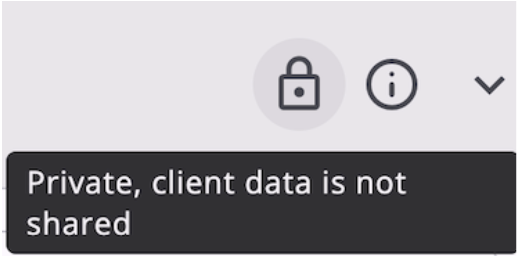
If the user clicks the lock icon, a popup appears and they can update the privacy to switch the record to public. When the user clicks Confirm, the lock icon switches to open, and the tooltip updates to “Public, client data is shared.” Client data will be visible to other agencies.

For more details refer to the Help Center article here.
A Check In button has been added to the client profile that allows users to quickly check-in a client on the Community Queue without accessing their referral.
The Check-In button has been added to the client profile screen below the client’s unique identifier.

The Check-In Button Appears When:
Functionality:
Hovering over the button shows a tooltip explaining that clicking it will keep all pending referrals active.
Clicking the button:
Please Note: This will be visible to all users based on Marin’s referral access rights. However, if you are not responsible for managing HMIS referrals, then you should not be using the Check-In button on the client profile. If you have any questions about the functionality of this new feature, please reach out to our Help Desk at marin@bitfocus.com. If you have questions about the HMIS referral process or workflows in Marin, please contact your HMIS Lead Nikolas Brady at nikolas.brady@marincounty.gov
🌟 Join the Bitfocus team 🌟
Bitfocus is hiring for multiple positions! Check out our job postings here 🔍
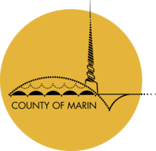
A Homeless Management Information System (HMIS) is an online database that enables organizations to collect data on the services they provide to people experiencing homelessness and people who are at risk for homelessness.
© 2003-2025 Bitfocus, Inc. All rights reserved.
System Administration provided by Bitfocus, Inc. 